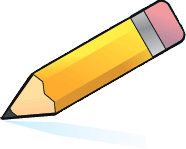Helpful Websites
The links below are to sites to aid students with mathematics. There are online calculators for those students who do not own their own. Their are also sites that offer extra practice and provide games. Some sites are directed at certain classes. I have labeled each with the class that would benefit from it. The graphing calculator link has directions with it; please read them to avoid confusion. If you find other sites that you think would be beneficial, please let me know through the form tab above.
ACT PRACTICE PROBLEMS
This website has several sets of ACT practice problems. Studnets will recieve feedback when completing the problems.
Desktop TI 83 Graphing Calculator (for all classes)
This is a link to download a TI-83 graphing calculator to your computer. Please follow the directions below:
1. Click on the link above and click on "download" below the picture of the calculator.
2. On the next screen click on the TI-83 SDK link, select "save" and save the file to your desktop.
3. After the file is saved select "run."
4. Accept the License Agreement and click Next through the setup until it is finished.
5. Once the Setup has finished, you will have to close all the windows and restart the computer.
6. After the computer is restarted there will be an icon on the desktop that says "TI-83 Plus Flash Debugger." This is your desktop calculator.
7. Click on this icon and select "file," "new," and then "TI-83 Plus Silver Edition."
8. Next, select "Debug" on the top toolbar and select "Go." You should have a fully operable TI-83 show up on your screen.
9. Once you are done using the calculator, it will ask you to save changes. Always select "NO."
10. From this point on you will only have to do steps 7-9 to access the calculator.
1. Click on the link above and click on "download" below the picture of the calculator.
2. On the next screen click on the TI-83 SDK link, select "save" and save the file to your desktop.
3. After the file is saved select "run."
4. Accept the License Agreement and click Next through the setup until it is finished.
5. Once the Setup has finished, you will have to close all the windows and restart the computer.
6. After the computer is restarted there will be an icon on the desktop that says "TI-83 Plus Flash Debugger." This is your desktop calculator.
7. Click on this icon and select "file," "new," and then "TI-83 Plus Silver Edition."
8. Next, select "Debug" on the top toolbar and select "Go." You should have a fully operable TI-83 show up on your screen.
9. Once you are done using the calculator, it will ask you to save changes. Always select "NO."
10. From this point on you will only have to do steps 7-9 to access the calculator.
Online Scientific Calculator (all classes)
This calculator is useful when having to type in complicated functions with parentheses, exponents, square roots (sqrt), and trig functions. It does not have graphing capabilities.
Online Textbook (all classes)
Use this site to access your textbook online. Useful videos and extra practice problems are also available.
Username: algebra2
Password: berube13
Username: algebra2
Password: berube13
Coolmath.com (Algebra 1)
This is an interactive site that covers a number of math topics.
Brightstorm.com (all classes)
This site offers a variety of additional video clip lessons from Algebra to Calculus.
WolframAlpha.com (all classes)
This site offers extensive solutions and visuals for many mathematics problems. Simply type the question into the search bar (i.e. graph y = 2x - 4) and see the solution and much more. This is not just a math website. This site is extremely informational.